Picture this. It’s yet another snowstorm, and you’re stuck in your home. It’s the ideal time to catch up on some of the movies and TV shows that your co-workers and friends have been chatting about for months. You curl up on your old reliable couch, fully equipped with your TV remote and a bag of chips. Netflix turns on, and the screen quickly becomes populated with endless thumbnails of interesting shows crossing numerous genres. However, there you are, completely focused on one particular thumbnail. It catches your eyes, and you know that that’s the one you want to watch. Yes! This is the same appeal that you need for your thumbnails on YouTube. In this video, I take you by the hand—and hopefully off the couch—to show you how to create custom YouTube channel thumbnails with Canva.
Your YouTube thumbnail will most likely be the first impression that people will get about your video. Viewers will make a quick decision on whether or not they want to watch your content based on the image that you are presenting. The thumbnail also suggests what additional videos from you, the content creator, are essentially like. This is why you need to create custom YouTube channel thumbnails.
Now, this is not the time to incorporate clickbait. Your thumbnails shouldn’t trick viewers … unless you really don’t want them to return to your channel! Instead, you should use these click-worthy images to attract viewers while familiarizing them with your brand.
If you are not a designer by trade, have no fear. In this video, I give you a tutorial on how to create a custom thumbnail using Canva, a free software. Watch, take notes, and drop comments or questions below.


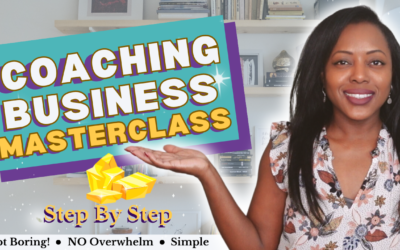


Start Playing BIG & Standing Out!
Get the 7 Steps to Attract Raving Fans To Your Brand.
Success! Check Your Email For Your Free Gift.
Privacy Policy: We hate SPAM and promise to keep your email address safe.